Most web browsers will not automatically let pages start detecting audio for security reasons, so when the browser wants use your microphone it must ask for permission. For Chrome the request looks something like this:
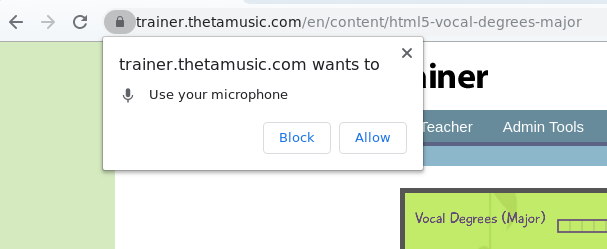
If the browser has been given permission to use the microphone, a red dot will show in the browser tab like this (in Chrome) when audio input is active:
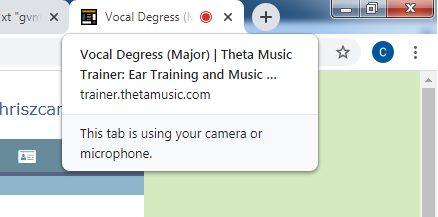
The answer given the first time permission was requested, will be saved and used next time as well, for all pages across the same website. The permission given to each website can be changed in the main settings for the browser (for Chrome type chrome://settings/content/microphone in the browser URL). You can also find some details on how to do this here (for Chrome):
https://support.google.com/chrome/answer/2693767
If a site has been given permission, it will look something like this:
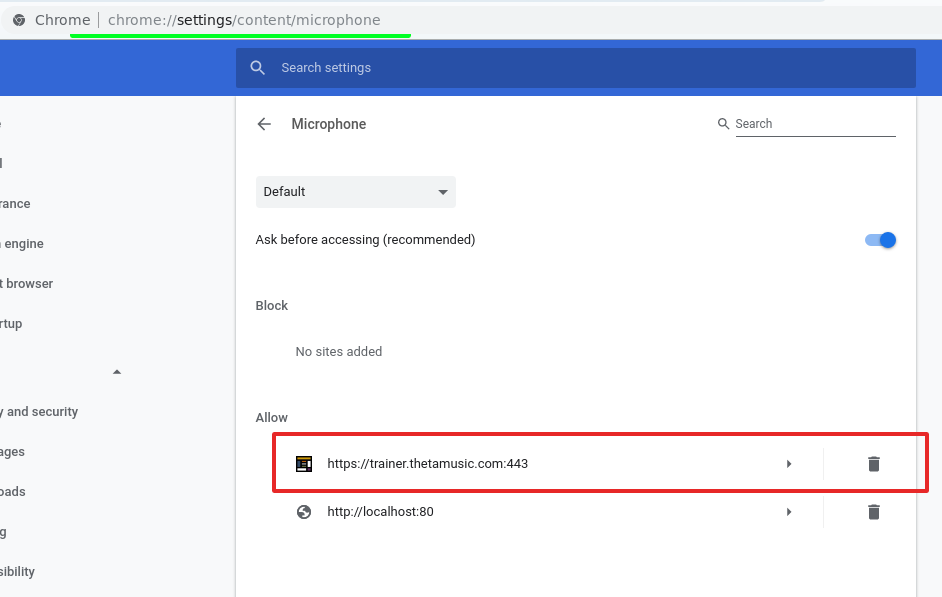
To remove the block/allow preset, click on the trash can icon. Then next time you revisit the game page, the browser should ask you again if you want to allow the microphone to be used.
If microphone permissions are enabled but your computer is still not detecting audio input, you could try these other sites which use HTML5 audio to see if they're ok. Other things to consider that might prevent audio input are volume settings, which input jack the mic is connected to, preamp battery state, and selection of a 'default device' when more than one microphone is present.
